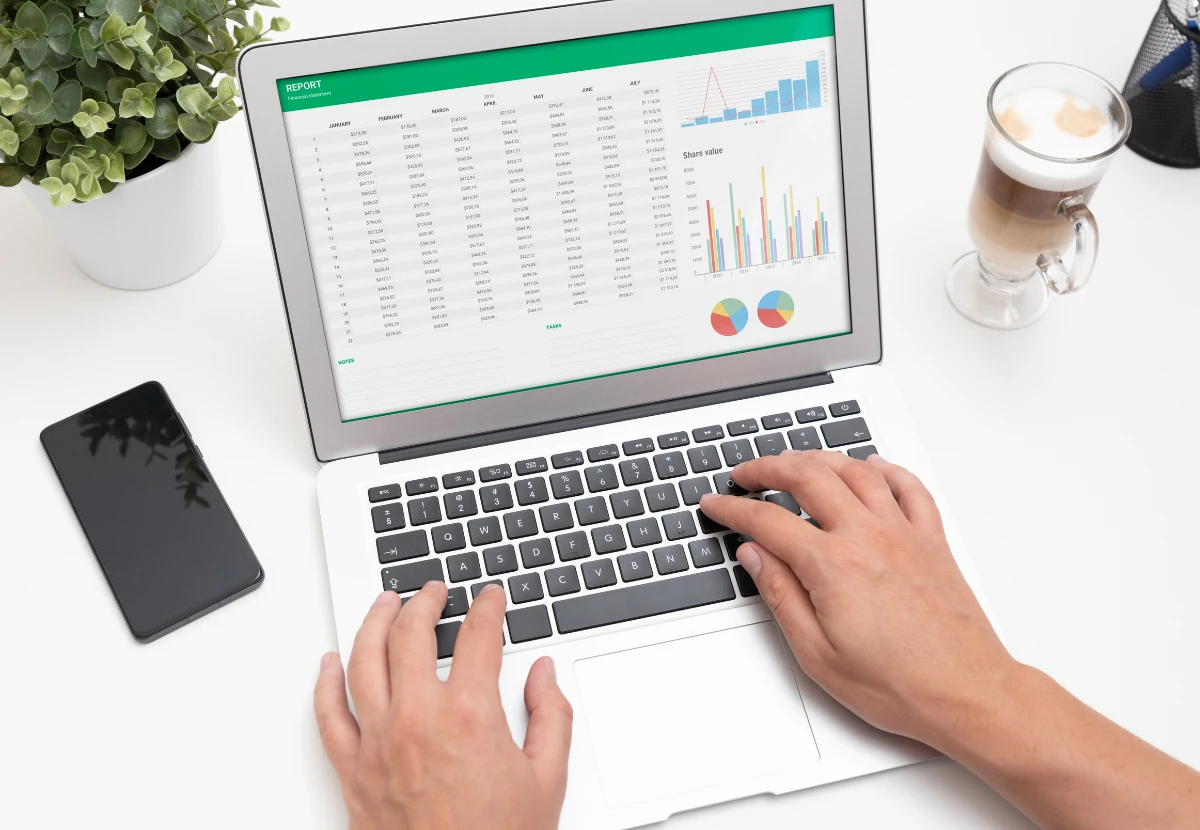Whether you're organizing survey results, managing project data, or just tracking weekly tasks, Google Sheets is a tool every intern ends up using. Instead of staying at the surface level, learning a few essential formulas can save time and make you stand out. Here are ten must-know formulas for every intern.
1. VLOOKUP ( ) – Quickly find data
Why it matters: When working with large datasets, this formula helps pull related information based on a lookup value.
=VLOOKUP("John", A2:C100, 2, FALSE)Use it to fetch emails, IDs, or job titles from a master sheet.
2. IF ( ) – Add basic logic
Why it matters: Automate decision-making, like classifying scores or tracking deadlines.
=IF(B2>70, "Pass", "Fail")
You can nest multiple IF() functions to handle more complex conditions.
3. ARRAYFORMULA ( ) – Apply formulas to entire columns
Why it matters: Saves you from dragging formulas manually.
=ARRAYFORMULA(A2:A + B2:B)
Ideal for bulk calculations, date formatting, or logic checks across rows.
4. IMPORTRANGE ( ) – Pull data from another sheet
Why it matters: If you’re working across spreadsheets, this keeps everything synced in real time.
=IMPORTRANGE("sheet_url", "Sheet1!A1:C10")Grant access the first time to link the sheets.
5. FILTER ( ) – Extract rows that meet conditions
Why it matters: Lets you display only the data you need without touching the original sheet.
=FILTER(A2:B20, B2:B20>80)
Useful for generating real-time reports or filtered views.
6. UNIQUE ( ) – Remove duplicates
Why it matters: Clean up email lists, survey responses, or applicant names.
=UNIQUE(A2:A100)
This formula instantly gives you a deduplicated list.
7. SPLIT ( ) – Separate values into multiple columns
Why it matters: If you have full names or tags in one cell, this helps break them apart.
=SPLIT(A2, " ")
Also great for handling comma-separated values.
8. TEXT ( ) – Format numbers and dates
Why it matters: Keeps your reports clean and consistent.
=TEXT(A2, "MMM DD, YYYY")
Helps when converting timestamps or displaying currency formats.
9. COUNTIF ( ) – Count values based on one condition
Why it matters: Whether you’re tracking status updates or entries by location, this is your go-to.
=COUNTIF(B2:B100, "Done")
You can also use COUNTIFS() for multiple conditions.
10. NOW ( ) and TODAY ( ) – Add real-time date values
Why it matters: Automatically inserts the current date or time into your sheet.
=NOW() → includes date and time
=TODAY() → includes only date
Perfect for timestamping entries or auto-generating reports.
You don't need to be a spreadsheet expert. Just knowing these ten formulas can handle most real-world tasks you’ll encounter during your internship. Try using at least five of them in your next tracker or report and see how much smoother things become.